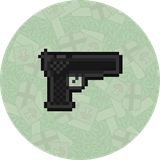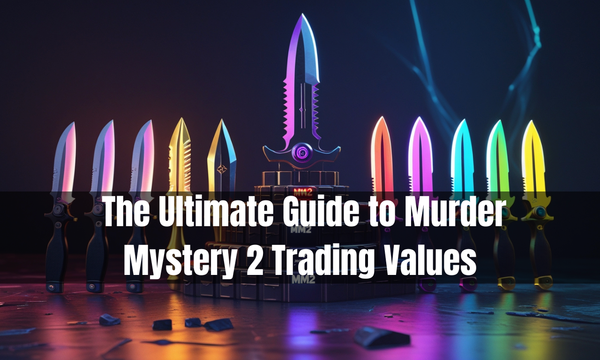How To Play Fortnite on Chromebook
Learn how to play Fortnite on your Chromebook using cloud gaming, Android apps, Linux support, or Windows installation. Explore options and optimize your gaming experience.

Fortnite has taken the gaming world by storm, attracting millions with its exciting battle royale action. Many people love this popular title on high-end gaming PCs and consoles. But Chromebook users often feel left out. These lightweight, budget-friendly devices are great for web browsing and work. They’re not meant for gaming.
Many Chromebook owners want to join the Fortnite craze. So, they are looking for ways to play the game on their devices. You can play Fortnite on a Chromebook with some clever tricks and the right tools. This article will show you different methods. You can explore cloud gaming services or install alternative operating systems. We'll look at the pros and cons of each method. This will help you pick the best option for your Chromebook model and skill level.
Before we jump into the details, it's key to remember that playing Fortnite on a Chromebook might not be as smooth or fast as on dedicated gaming systems. For casual players or those who want to play with friends, these methods are a great way to join the Fortnite fun.
Understanding Chromebook Limitations
Chromebooks focus on being simple and affordable. They are built for web-based tasks and cloud computing. This design philosophy has some limits. These limits can make it hard to run resource-heavy games like Fortnite.
Hardware Constraints
Most Chromebooks have low-power processors and built-in graphics chips. These are not designed for gaming. This hardware works for basic tasks, but it can't handle modern 3D games well.
Operating System Restrictions
Chrome OS powers Chromebooks. It runs on a Linux kernel, but it does not support traditional PC gaming. It doesn't work with Windows or macOS apps, including the most popular games.
Storage Limitations
Chromebooks usually have limited local storage, between 16-64 GB. They're made to depend mostly on cloud storage. This can cause issues for games that need a lot of space for installation and updates.
Method 1 - Cloud Gaming: The Easiest Solution
For many Chromebook users, cloud gaming services provide an easy way to play Fortnite. There's no need for complicated setups or changes.
1. NVIDIA GeForce NOW
NVIDIA's cloud gaming service is one of the best options for playing Fortnite on a Chromebook:
- Visit the GeForce NOW website and create an account.
- Choose a membership plan (there's a free tier available).
- Launch GeForce NOW through the Chrome browser.
- Search for Fortnite in the game library and start playing.
GeForce NOW streams the game from strong remote servers. This way, it avoids the hardware limits of your Chromebook. All you need is a stable internet connection.
2. Other Cloud Gaming Options
GeForce NOW is a popular option. But, other services, like Google Stadia and Amazon Luna, also provide cloud gaming. Fortnite isn’t on every platform, so look at the game library before choosing a service.
Method 2 - Android App Method
Some newer Chromebooks support Android apps, opening up another avenue for playing Fortnite:
- Check if your Chromebook supports Android apps in the Settings menu.
- Open the Google Play Store and search for Fortnite.
- If available, download and install the game.
- Launch Fortnite from your app drawer.
This method might not work on every Chromebook. Also, performance can change a lot based on your device's specs.
Method 3 - Linux (Beta)
Tech-savvy users can use Linux on Chromebooks to play Fortnite.
- Enable Linux (Beta) in your Chromebook settings.
- Install Steam for Linux using the terminal.
- Use Steam to install Proton, a compatibility layer for running Windows games on Linux.
- Download and install Fortnite through Steam with Proton enabled.
This method needs more technical know-how. It might not work perfectly, but it gives a native gaming experience without using cloud services.
Method 4 - Installing Windows (Advanced)
If you're ready for a big change, you can install Windows on your Chromebook. This lets you play Fortnite just like on a regular PC.
- Check if your Chromebook supports dual-booting with Windows.
- Use a tool like Crouton to install Windows alongside Chrome OS.
- Boot into Windows and install Fortnite normally.
This method is the most complex and risky, potentially voiding your warranty. It's recommended only for users comfortable with advanced system modifications.
How To Optimize Your Chromebook for Gaming
No matter how you play, you can follow these steps to enhance your gaming experience on a Chromebook:
- Close unnecessary browser tabs and applications to free up system resources.
- Connect to a stable, high-speed internet connection, especially for cloud gaming.
- Use a gaming mouse for better control, as Chromebook touchpads may not be ideal for gaming.
- Consider using an external display for a larger screen and potentially better performance.
Playing Fortnite on a school Chromebook is a common question. Yet, bypassing school network rules is not advised and could lead to consequences.
Conclusion
Chromebooks aren't made for gaming, but this article shows you can play Fortnite on them. Cloud gaming services, such as NVIDIA GeForce NOW, provide an easy way for users to play Fortnite. They cut the need for expensive hardware or complicated setups.
If you want to explore options, you can try Android apps, use Linux, or install Windows. These methods can offer new possibilities. These approaches have challenges and might not work for every user or Chromebook model.
The best method for you depends on your tech skills, your Chromebook model, and how willing you are to try new things. Whichever path you choose, remember that the goal is to have fun and join the Fortnite community. With some creativity and persistence, your Chromebook can open the door to Fortnite. You can join friends and compete in one of the most popular games today.