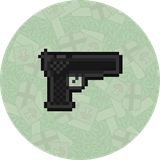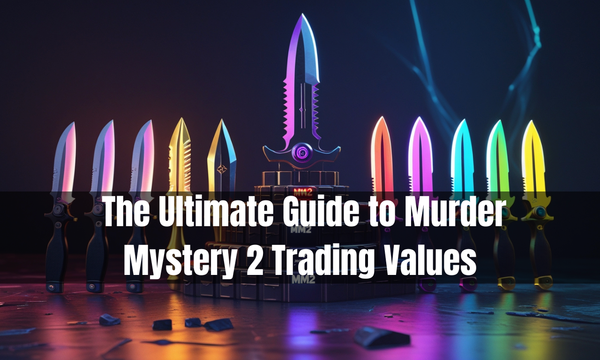How to Update Minecraft Bedrock on PC (2025 Guide)
Not sure how to update Minecraft Bedrock on your PC? Follow this easy guide to get the latest features and fixes and stay ready for multiplayer adventures.
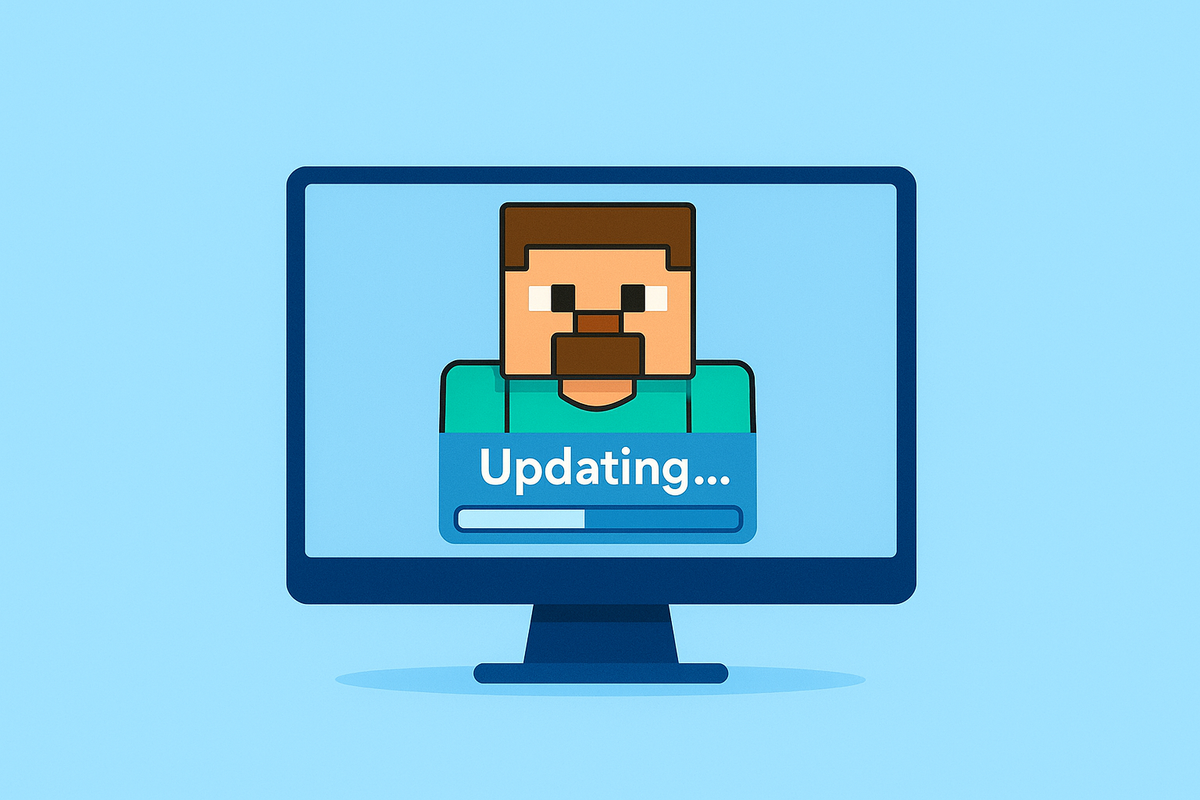
Wondering why your Minecraft isn’t showing the latest features? Or maybe you’ve seen friends playing with new mobs, blocks, or biomes that you don’t have yet. If you’re using the Bedrock Edition on PC, updating is the key.
In this guide, we’ll walk you through exactly how to update Minecraft Bedrock on PC—step by step. Whether you’re on Windows 10 or Windows 11, this simple process will ensure you always have the latest version.

What Is Minecraft Bedrock Edition?
But before we get into the updating process, we first need to define what the Minecraft Bedrock Edition implies.
The cross-platform version of Minecraft is called Bedrock Edition and can be played on the Windows platform, Xbox, PlayStation, Nintendo Switch, and mobile platforms. On PC, it is commonly referred to as Minecraft on Windows and is accessible using the Microsoft Store (as opposed to the Java launcher).
Do you know what you are using? If you downloaded Minecraft from the Microsoft Store, then you have Bedrock.

Why You Should Always Keep Minecraft Bedrock Updated
It is not only a good idea to keep your Minecraft Bedrock Edition updated to get the most out of it. Not only do updates bring in additional content, but they also make sure your game has had a check-up, keeping it running as smoothly as ever, and that it is in line with the functionality of the online features it has.
However, this is what you can have by being in the know:
- By updating, you’ll be the first to discover the new features, mobs, and blocks that Mojang adds in each release. This anticipation can add a new level of excitement to your Minecraft experience.
- Upgrades eliminate annoying bugs and enhance stability.
- Multiplayer compatibility allows playing on Realms and servers with the current version.
- Updates also enhance the security of your game by sealing loopholes, making your Minecraft experience more secure and enjoyable.
- Updates bring performance improvements, ensuring a smoother game and quicker loading times, enhancing your overall gameplay experience.
It also has one more advantage: Mojang drops new and exciting updates often, which adds new challenges and fun mechanics to Jump Parkour, so you will not want to miss them!
How to Check Your Minecraft Bedrock Version
To make sure you need an update, follow these quick steps:
- Open Minecraft on your PC.
- On the main screen, look in the bottom-right corner.
- You’ll see the current version number displayed.
Compare this number with the latest version listed on the official Minecraft website. If it doesn’t match, it’s time for an update.
How to Update Minecraft Bedrock on PC (Step-by-Step)
Method 1: Update via Microsoft Store (Recommended)
In the case of having installed Minecraft Bedrock via the Microsoft Store, updating is easy:
- Once you open the Microsoft Store in your Windows Start Menu.
- At the bottom left-hand corner of the screen, click on the Library icon.
- The upper-right corner says, Click, get updates.
The store will monitor for available updates. In case Minecraft is in the list, it would start updating itself.
Pro Tip: You can also search “Minecraft for Windows” in the Store and check if the Update button is available on the app page.
Method 2: Enable Auto-Updates
Not to have to check manually each time:
- Open the Microsoft Store.
- Click your profile icon and go to App Settings.
- Turn on app updates.
Once you've enabled auto-updates, you can sit back and relax. Minecraft Bedrock will automatically update with each new version, saving you the hassle of manual checks.
Method 3: Reinstall Minecraft (if update fails)
Sometimes the update doesn’t show due to system glitches. If you’re stuck:
- Back up your worlds (found in:
C:\Users\[YourName]\AppData\Local\Packages\Microsoft.MinecraftUWP\LocalState\games\com.mojang\minecraftWorlds) - Remove Minecraft on Windows.
- Uninstall Minecraft, then go to the Microsoft Store to reinstall it.
- Open the game that needs to be updated now.
Nevertheless, be sure to restore your saved worlds when reinstalling.
Common Update Issues (and Fixes)
Minecraft not updating?
- Restart your computer and open the Microsoft Store again.
- Log out of your Microsoft account and log back in.
- Clear the Microsoft Store cache:
Press Win + R, type wsreset, and hit Enter.
Still not on the latest version?
Make sure that you do not launch the Minecraft Launcher (Java) accidentally.
Can You Play Without Updating?
Technically, yes—but:
- You cannot enter servers that use newer versions.
- You will not be able to get bug fixes or new stuff.
- Your game may crash or glitch.
So, it’s always best to update to the latest version.
Final Thoughts:
It is easy to update Minecraft Bedrock on PC, especially when using the Microsoft Store file. Realms are in-game shared worlds that grant players access to all the latest features in Minecraft and keep their game up-to-date at all times.
Whether you want to check out some of the new features that the latest Minecraft Bedrock update brings on PC or you simply want to update Minecraft Bedrock to a newer version, now you know how to do it. Do not be left behind and update now, and see what has changed! Update your Minecraft Bedrock Edition today and start enjoying the latest features and fixes.
Explore more Minecraft guides, enchantment tips, and mod tutorials at vultwo.dev. We keep you ahead of the game—literally.